Tuts+ published an awesome video for Mac users who want to setup a safe computing environment for children.
Showing posts with label Content Filtering. Show all posts
Showing posts with label Content Filtering. Show all posts
How to Child-Proof the Web on a Mac
Labels:
Content Filtering,
Resources,
Safety Tips
/
Comments: (0)
Qustodio: Free Parental Control Software
Labels:
Content Filtering
/
Comments: (0)
MakeUseOf featured a free parental control application for Windows called Qustodio. The program is installed on all Windows machines, and settings are controlled from a central web site, which simplifies administration. The central control panel allows parents to restrict access to web sites based on various categories, and also allows restrictions on web browsing time. If your family uses Windows computers, and you're looking for a quick, easy, free way to implement parental controls on multiple devices, you might want to take a look at Qustodio.
Microsoft already offers Windows Live Family Safety, which is essentially the same thing as Qustodio, and is also free, and integrates nicely with Windows. We have used Windows Live Family Safety on our main family computer (running Windows 7) for a few years now and have had great success.
How to Block Inappropriate Material on YouTube
Labels:
Content Filtering,
Safety Tips
/
Comments: (0)
 Here's a useful tip to cut down on exposure to inappropriate material on YouTube. First, sign in to YouTube using your Google account. Scroll down to the very bottom of the page and look for an option that says "Safety mode: Off/On" and click on the word "Off." Then click "Save and lock Safety Mode on this browser." You'll see a message confirming the change:
Here's a useful tip to cut down on exposure to inappropriate material on YouTube. First, sign in to YouTube using your Google account. Scroll down to the very bottom of the page and look for an option that says "Safety mode: Off/On" and click on the word "Off." Then click "Save and lock Safety Mode on this browser." You'll see a message confirming the change:
If a user attempts to turn off Safety Mode, YouTube will prompt for the password of the user who locked Safety Mode on your web browser. If the user is not signed in, he/she will have to sign in before disabling Safety Mode. Here are some things that YouTube's Safety Mode provides:
- Hides inappropriate videos
- Doesn’t return results for adult search terms
- Hides comments by default
- Inappropriate words in the comments are hidden using asterisks
UPDATE (2/25/13): Here is the actual YouTube support article that details how to enable Safety Mode in YouTube and keep it on, even after you log out. If you have more than one web browser (for example, you have Internet Explorer, Firefox, Chrome, or Safari) you must enable the Safety Mode lock for each of those web browsers, since the setting is browser-specific.
How to Lock SafeSearch in Google to Block Adult Content
Labels:
Content Filtering,
Safety Tips
/
Comments: (0)
Here's a helpful article that will show you how to change your Google settings to lock the "SafeSearch" setting which prevents inappropriate or adult content from coming up in Google search results. It is by no means a surefire way to prevent access to indecent material, but it is an extra step that will help prevent accidental exposure while searching online.
FamilyShield by OpenDNS
Labels:
Content Filtering
/
Comments: (0)

K9 Web Protection
Labels:
Content Filtering
/
Comments: (0)
 If you're concerned about your family being accidentally exposed to inappropriate content online, K9 Web Protection is a free, and easy software filter that can help. K9 Web Protection is available for both Windows and Mac platforms and offers content filtering for over 55 different categories of online content which are updated regularly.
If you're concerned about your family being accidentally exposed to inappropriate content online, K9 Web Protection is a free, and easy software filter that can help. K9 Web Protection is available for both Windows and Mac platforms and offers content filtering for over 55 different categories of online content which are updated regularly.Filter Web Content Using OpenDNS
Labels:
Content Filtering
/
Comments: (0)
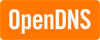 If you're looking for an easy way to filter web content on all of your computers at home (Mac and Windows), OpenDNS is a great place to start. OpenDNS is a free service that provides DNS lookups, which is the magic that translates your request for a web page, such as www.google.com, into the actual numeric address online. Open DNS provides options for filtering content as shown here
If you're looking for an easy way to filter web content on all of your computers at home (Mac and Windows), OpenDNS is a great place to start. OpenDNS is a free service that provides DNS lookups, which is the magic that translates your request for a web page, such as www.google.com, into the actual numeric address online. Open DNS provides options for filtering content as shown here  Online Safety
Online Safety
