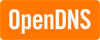 If you're looking for an easy way to filter web content on all of your computers at home (Mac and Windows), OpenDNS is a great place to start. OpenDNS is a free service that provides DNS lookups, which is the magic that translates your request for a web page, such as www.google.com, into the actual numeric address online. Open DNS provides options for filtering content as shown here
If you're looking for an easy way to filter web content on all of your computers at home (Mac and Windows), OpenDNS is a great place to start. OpenDNS is a free service that provides DNS lookups, which is the magic that translates your request for a web page, such as www.google.com, into the actual numeric address online. Open DNS provides options for filtering content as shown here (click for larger image):
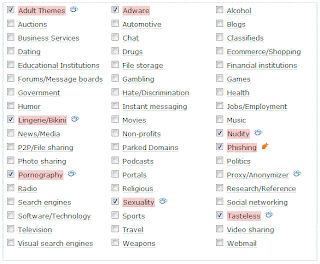 First off, we're going to tell your computer(s) to use the OpenDNS servers to perform DNS lookups. Follow the instructions on the OpenDNS web site to get started. In order to use OpenDNS's content filtering feature, you must create an account, and add your network location (so OpenDNS knows where you're coming from). The easiest way to do this is to download the free OpenDNS update client (available for both Mac OS X and Windows) that will automatically update your network location. I recommend installing the OpenDNS update client on a computer on your home network that is used the most. That way, it will frequently update OpenDNS with your current network location and provide content filtering.
First off, we're going to tell your computer(s) to use the OpenDNS servers to perform DNS lookups. Follow the instructions on the OpenDNS web site to get started. In order to use OpenDNS's content filtering feature, you must create an account, and add your network location (so OpenDNS knows where you're coming from). The easiest way to do this is to download the free OpenDNS update client (available for both Mac OS X and Windows) that will automatically update your network location. I recommend installing the OpenDNS update client on a computer on your home network that is used the most. That way, it will frequently update OpenDNS with your current network location and provide content filtering.Make sure that you configure all of your other computers to use OpenDNS, or better yet, set it once at the router location so that all computers that connect to your Internet connection automatically use OpenDNS. Once you create an OpenDNS account, login and click on the Dashboard, and then click the Settings tab to select what sites to block. There is a great video tutorial on the OpenDNS web site that walks you through the entire setup process.
The nice thing is that once you've setup OpenDNS on your network, all of the computers that connect through your Internet connection and are using OpenDNS will have content filtering enabled by default without the need to install any software.
 Online Safety
Online Safety
No comments:
Post a Comment